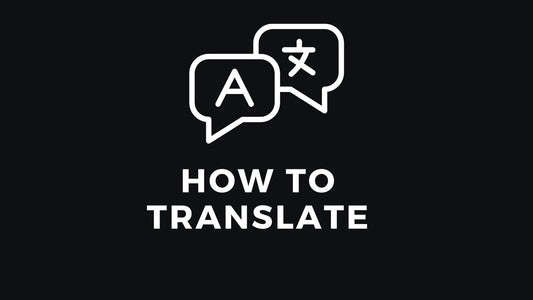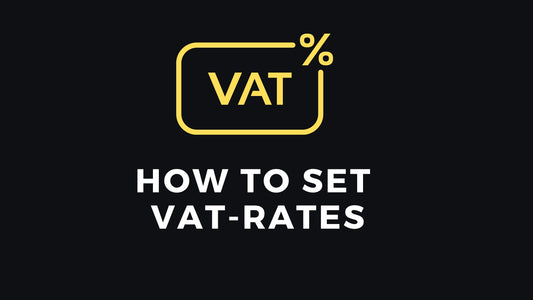-
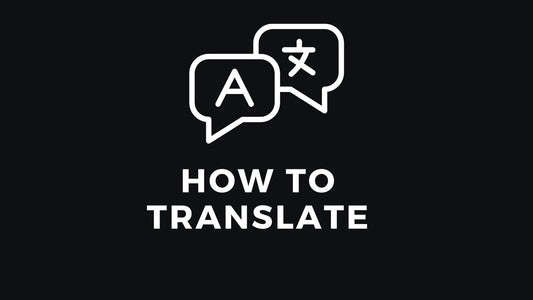
How To Translate
Step 1. When you are in the dashboard, click on "Translate". Step 2. Start by clicking on "Add Translation". Step 3. Select the country you want to translate. Step 4. Translate where needed and click...
How To Translate
Step 1. When you are in the dashboard, click on "Translate". Step 2. Start by clicking on "Add Translation". Step 3. Select the country you want to translate. Step 4. Translate where needed and click...
-
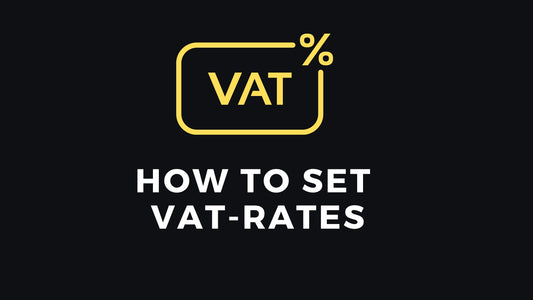
How To Set VAT-rates
Step 1. When you are in the dashboard, click on "VAT Rates". Step 2. Start by clicking on "Add VAT Rate" Step 3. Select the country you want to set VAT rate for....
How To Set VAT-rates
Step 1. When you are in the dashboard, click on "VAT Rates". Step 2. Start by clicking on "Add VAT Rate" Step 3. Select the country you want to set VAT rate for....